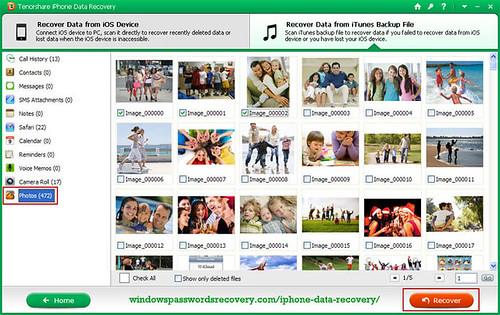“Enter the password to unlock your iPhone backup” Did you have this problem when trying to restore iPhone from iTunes backup. It may because that you forgot iTunes backup password, or you just didn’t encrypt iPhone backup at all. After all, here we are.
The only way-out is finding or disabling this backup password. Here I’d like to share 2 ways for backup password recovery for iPhone 5, 4S, 4, 3GS…
Part I. Try every possible passwords for iTunes backup…
- Try it with your common password, birth date, street number, anniversary, etc…
- Some lucky ones tried it out with email password, Apple ID password, which is really worthy of trying.
- Some special and successful cases:
A. “I had restored my phone to an old point just to see what it was like and when I tried to restore it back to my most recent one it asked for a password. I put in any it could possibly be to no avail. On the summary page on iTunes, I went down to the back up section and saw the "Encrypt iPhone backup" part was unchecked, so I checked it and entered a new password. I went to restore it and when asked for the password, I simply put in the password I just set it as and it worked. From my observation everything is back exactly how it was.”
B. “I've discovered that you must have the iPhone plugged in via USB for the correct password to "take". If you try to type the password in while the iPhone is connected via Wi-Fi, it will not accept any password, even if it is the correct one. Hope this helps.”
If you have tried all above and still found nothing, don’t be desperate, there is another solution for iPhone backup password recovery.
Part II. Recover iTunes backup password with iPhone Backup Unlocker
iPhone Backup Unlocker is a third party software which designed for cracking iTunes backup password. This program supports Windows platform including Windows 8, 7, Vista, XP, etc. With only 3 steps, you can unlock iPhone backup.
Now free download and install iPhone Backup Password Recovery.
Step 1. Load an iTunes backup file. Normally, the program will detect the backup file automatically, but if it doesn't for some cases, you can find iTunes backup from following derectories:
- Windows XP:
\Documents and Settings\USERNAME\Application Data\Apple Computer\MobileSync\Backup\
- Windows Vista or Windows 8,7:
\Users\USERNAME\AppData\Roaming\Apple Computer\MobileSync\Backup\
Step 2. Select an attack mode.
Step 3. Start iPhone backup password recovery and get the result!
Finally! I'm sure you made it, just choose a proper way for yourself, find the iTunes backup password and restore iPhone from iTunes backup!
 We Often Lost Files
We Often Lost Files
As we all know that iPhone and iOS devices may be the most popular
electronical belongings for us. Especially for the young people who
pursuit for fashion, they are the huge consumers in the whole market
share of the world. We have to say, the iPhone really brings much for
our life, but everything has two sides. Sometimes, there are casual
problems happened, such as iPhone broken without failure symptom,
precious photos or videos unexpectedly dismissed, lost the iOS devices,
unprofessional operation leads system formatted, etc. At these various
problems situations, we may lose our private information and vital data
on our iOS devices, such as the Contacts, messages, photos, office
files.
We Have to Secure Data on iPhone
There is wide range of iPhone users on the world than other brand
phones. According to a report, iPhone users consume more data in the US
than other smartphone users, such as Android users. Well, we may now pay
more attention to the data security. Such as to protect person from
stealing our Apple iOS device user data, there happened to a notorious
computer hacker who has been sentenced to 3 years in prison.
Now, iPhone Data Recovery can help us recover lost data including
Contacts, SMS Messages, Photos, Recordings, Reminders, SMS attachments,
Voice Memos and Safari Bookmarks, etc. 12 file types.
It is time to get iPhone Data Recovery to recover data without backup, there is up to 70% off!
Believe it will help you much now and also in the future. Feel it good?
We will appreciate you share or recommend it to your friend around!
At last if you backup file in iTunes, but forgot the encrypted backup
password, you can refer to "iPhone Backup Unlocker" to help you unlock
backup password!
For an iOS device user, if lost data on iPhone/iPod/iPad, he/she may find solutions according to 2 different situations:
One is that he has all data with iTunes backup or iCloud backup.
At this situation, just run the data recovery tool on the pc to detect
all backup file automatically and then scan the lost data quickly.
Another is that he did not backup data in iTunes or iCloud.
We need prepare a USB connector, learn the DFU mode and then scan data from pc with tool iPhone Data Recovery.
Note, to enter DFU mode, there are 3 steps:
1. Click "start" after power off idevice,
2. Hold "Home" and "Power" buttons for 10 seconds,
3. Release "Power" and still hold "Home" button for 15 seconds.
 |
| iPhone 5S Release |
For most of us Apple fans, the release of next generation of new iPhone is the most expected and striking event!
Expect iPhone 5S Release with its new technologies
According to foreign media reports, Topeka Capital analyst Brian
White revealed in the latest Apple product research report, Apple's
next-generation iPhone 5S will be expected to be released this summer,
and would continue to use 4-inch screen. Also, the report said that
fingerprint recognition scan function will be the iPhone 5S’ largest
killer application, just like the original iPhone 4S’ Siri.
It is worth noting that, fingerprint technology will become a differentiating feature of the Apple iPhone 5S.
For people who focus on iPhone continuously, if the next generation of
Apple iPhone just stays on the upgrade of hardware, then there is no
doubt it will be difficult to gain user acceptance.
It is also mentioned that the iPhone 5S will opt for some new
technologies, including Apple's next-generation faster A7 processor, the
smart flash technology, fingerprint security chip technology, and so
on. In addition, the iPhone 5S will opt for iPhone 5 aluminum case, and
may be equipped with a larger capacity battery with 1600mAh.
Just as the former iPhone release, we many iPhone users will meet
some troubles on data security, such as transfer data from old iPhone to
new-generation iPhone, upgrade iPhone software and jailbreak, etc.
Well, when upgrade iPhone iOS, what should we do if all data lost in iPhone?
I collect some 2 methods to recover deleted data from iPhone after upgrade iOS.
Method 1: Recover deleted data from iPhone with iTunes
If you have the habit of backup your iPhone with iTunes, you will
probably have the chance to get your data back. Just sync your iPhone
with iTunes, and then the last backup that iTunes took of your iPhone
has all the data that you want back.
Method 2: Recover deleted iPhone data with third-party software
Though the third-party software will cost us some money, it can help
us solve problem within less time and energy! At the common situation,
it may be our last straw after trying many free methods!
Such as to get iPhone data recovery software from http://www.windowspasswordsrecovery.com/iphone-data-recovery/ to help recover lost data in iPhone 5/4S/4/3GS, etc. Follow the below steps after downloading the software and start run it:
Situation one: if there is no backup in iTunes/iCloud,
Step 1: connect iPhone with computer; select the mode of "Recover Data from iOS Device"
Step 2: Enter the DFU mode
Step 3: Scan iPhone after accessing DFU
Step 4: Preview lost data and recover scanned data
Situation two: If there is backup for iPhone in iTunes
Step 1: Choose mode of "Recover Data from iTunes Backup File" and scan files
Note: At this step, if the iTunes backup files were encrypted, the
data recovery tool can’t work then. We need unlock encrypted iTunes
backup password firstly with “iPhone Backup Unlocker” and then for further operation!
Step 2: Preview scanned lost files and recover them.
Actually, if we often do backup for our data in iPhone, things will be easier for us to recover lost iPhone data! So, we need develop good habit:
1: Backup in iTunes weekly even more frequently
2: Take iCloud backup, this also makes sure you find lost data easily.
Source: http://www.recoveriphonedata.net/iphone-5s-release-recover-data/
How can I retrieve my new white iPhone 5 lost data recovery - with no backup via iTunes or iCloud?
My iPhone 5 was already reinstalled to factory setting - very unfortunate!!! Is it possible to retrieve the lost data? I did not do iTunes backup or iCloud backup.
Solution 1: Use pro iPhone Data Recovery software to recover data without iTunes backup
There are lots of Data Recovery tool for iPhone on the worldwide
software marketplace. But some of them just support for data recovery
with iTunes backup or iCloud backup. Now, I recommend a wonderful tool –
iPhone Data Recovery from http://www.windowspasswordsrecovery.com/iphone-data-recovery/
It is powerful third party software to recover deleted data without
backup! And also can backup or transfer iPhone/iPad/iPod data to Windows
computer with one-click.
Just take the following easy steps to recover data from iPhone no backup:
Step 1. Connect iPhone with PC using a USB connector
Download iPhone Data Recovery and run it. Choose the first mode of “Recover Data from iOS Device” from the top menu.
Step 2. Enter the DFU mode to scan iPhone
Firstly, Hold “Home” and “Power” button for 5 seconds to power off iPhone, then click “start”.
Secondly, press “Home” and “Power” from 10 seconds.
Thirdly, press off “Power” and hold “Home” for 15 seconds.
Then we can enter the DFU mode and there will be progress windows for communicating with device to scan the lost data.
Step 3. Read lost data scaned
After the communication finished, all the lost data on the iPhone will
be listed by the different category. That means the tool can recover
lost all the 11 kinds of files types.
Step 4. Recover lost data
Choose the listed lost data, click “Recover” and set the save path for
the files recovered. After finished, exit DFU mode by holding “Home” and
“Power” button for about 5 seconds.
For details, please read Youtube video on “Data Recovery for iPhone“: http://youtu.be/0ykqvfL3hj0 .
Solution 2: recover data by using the iOS-corrupted-backup-reader.py
Also, I have searched a method to recover data by using the iOS-corrupted-backup-reader.py on Windows computer for the corrupted backup.
Take the below steps:
1. Install Python 2.6 and download iOS-Corrupted-Backup-Reader.py, place the file on your Windows C:\ drive.
2. Create backup and output two foleds in C: drive.
3. From the iOS backup directory
C:\Users\[user-name]\AppData\Roaming\Apple
Computer\MobileSync\Backup\[iPhone-UDID]\, copy all the files and place
them in C:\backup directory.
4. Open the command prompt, navigate to C:\ drive and type the below command.
\Python26\python.exe iOS-Corrupted-Backup-Reader.py c:\backup c:\output
5. It converts the backup files into readable format and places them in C:\output directory.
Note: if we backup iPhone data in iTunes with password encrypted, but failed to unlock such a password, we can refer to tool: iPhone Backup Password Unlocker
from http://tinyurl.com/iPhone-Backup-Unlocker to help us unlock the
locked or forgotten backup file password. Then, data recovery will be a
piece of case!
So, once we deleted files or lost files such as SMS Messages,
Contacts, Call History, Notes, Photos, Calendar, etc. totally 11 files
types, the iPhone Data Recovery software instructed can help us for
iPhone, iPad, iPod, etc. devices efficiently!
Watch video on how to restore iPhone from backup: http://youtu.be/fACgYRryTTM
Read related topics on How to Restore iPhone with backup password
How to Unlock iPhone Backup Password
Source: http://www.backuppasswordrecovery.com/recover-iphone-data-without-backup.html
Can any guru expertise at pc help me with change Windows 7 password for my admin account?
I forgot my Win 7 login Password. I hope to get access to my pc ASAP.
I have not used my old PC for such a long time. Now I can only login as
a standard account, so can't change to administrator. Is there any way I
can bypass the password? I don’t have a reset floppy.
 It won’t let me logged in as admin to change password. When I log
out, only my standard users come up. When I put it in safe mode, the
admin and my standard user appears. It is pity that I have forgotten the
admin password. I now can’t download any programs or tools to help me
recover password! I have to solve this problem. Please help me!
Three methods are supported here for recovering Windows 7 password:
It won’t let me logged in as admin to change password. When I log
out, only my standard users come up. When I put it in safe mode, the
admin and my standard user appears. It is pity that I have forgotten the
admin password. I now can’t download any programs or tools to help me
recover password! I have to solve this problem. Please help me!
Three methods are supported here for recovering Windows 7 password:
One, Windows 7 password reset with Windows system repair disc
1. Insert the System Repair disc in the DVD drive and restart the computer.
2. For just a few seconds, the screen displays Press any key to boot from CD or DVD. Press any key. Click Next.
3. When System Recover is finished searching for Windows installations, click Next.
4. Choose Use Recovery Tools That Can Help Fix Problems Starting Windows. Click Next.
5. Choose a Recovery Tool - Command Prompt: Open a command prompt
window. Use this if you’re familiar with typing commands at a prompt.
6. After using any of these tools, click Restart. Click Shut Down if you've had enough for the time being.
Follow the steps below:
Step 1: Insert Windows 7 DVD, and boot from it > click Next
Step 2: click Repair your computer
Step 3: Select "Use recovery tools that can help fix problems starting
Windows. Select an operating system to repair." > and then click
Next
Step 4: Click "Command Prompt" to open a command prompt window
Step 5: type this
copy c:\windows\system32\sethc.exe c:\
and hit Enter
Step 6: type this
copy c:\windows\system32\cmd.exe c:\windows\system32\sethc.exe
and hit Enter
Step 7: Close command prompt window > click Restart (boot from hard disk as usual)
Step 8: on the login screen, hit Shift key 5 times > a command prompt will open > then type this:
net user username newpassword
and the hit Enter > close command prompt window
Now you can login with your new password.
Step 9: You can restore the original sethc.exe file back by rebooting
into Windows 7 installation DVD > Repair > open command prompt
> and type this
copy c:\sethc.exe file to c:\windows\system32\sethc.exe
and then hit Enter
Three: Try the last but not the least method on password recovery
for Windows 7 - with the help of Windows Password Recovery Tool to save
your time and energy.
Step1. Get a Windows computer that may download something. Then download "Windows Password Recovery Tool" via its official site. Run the installation and launch it for the accessible pc.
Stpe2. Connect a prepared blank USB floppy disk when working with
unlocked computer. Then click "Burn" to make your passwords reset disk.
Step3. After disk created, please insert the created password reset
disk into the locked Windows 7 computer and set it booting from USB in
BIOS setting.
Step4. Reset the locked Windows 7 password by typing "y" to ensure that unlocking the locked password quickly.
Which way of the above three will you choose to reset your Windows 7 password?
For special instructions on how to reset Windows 7 password with Windows Password Recovery Tool, please watch video: http://youtu.be/QyGptsC3VLg
Article source: How to change Win 7 admin password: http://windows7-password-reset.net/change-windows-7-password.html
 Most of us would like protect our personal info for privacy. We may
encrypt our iOS devices with a backup password for not liking our
curious friends to search our messages, read our e-mails, chatting
conversations, etc. With the password created on idevices (iPhone, iPad
or iPod, etc.), we will feel relatively safe to keep our all data
private. But there is always something unfavorable. We users often
forgot such a password casually.
We can try the below password instructions to have a try to crack backup password.
1. Disconnect and reconnect your iOS device.
Most of us would like protect our personal info for privacy. We may
encrypt our iOS devices with a backup password for not liking our
curious friends to search our messages, read our e-mails, chatting
conversations, etc. With the password created on idevices (iPhone, iPad
or iPod, etc.), we will feel relatively safe to keep our all data
private. But there is always something unfavorable. We users often
forgot such a password casually.
We can try the below password instructions to have a try to crack backup password.
1. Disconnect and reconnect your iOS device.
1) Disconnect your iPhone
2) Sign out of your iTunes account from your computer
3) Connect your USB and iPhone again
4) Sign in again with your iTunes password
2. Try the password of your iCloud account.
“My password was my iCloud password with capitals, numbers, and specials.”
3. Type in the password of current Apple account. If it doesn’t work, try entering the initial password.
“I finally got through with all correct passwords. For reasons
unknown it was the main iTunes password I had setup while I first got
the apple iPhone 4g and iTunes months ago. I’d changed that password
immediately after creating it and also have since changed it several
times.”
4. Reset password of the Apple account — while doing this, don’t include special characters with your password.
“I then took the # away from my iTunes password and tried might it
worked. The restore is currently happening so we’ll discover how it is
come from here.”
5. Start with a new ‘dummy’ backup:
“Finally resolved it by
1) Making a new backup and setting a password
2) Restoring that new backup and then changing password.
3)Then restored original backup and used the new password I had created and it worked.”
6. Try entering 1234… or 0000 as your password.
“Try 1234. Yeah… that’s what worked on mine.”
7. Enter your Windows or Mac login password?
“For me, over a PC, the password was my Windows user login password.
I DO NOT, and HAVE NEVER used this password on anything besides my
laptop’s login screen. Making sure that was the perfect solution in my
opinion.”
8. Try entering the password stored in your iOS apps. This can be a bit tricky, but give it a shot.
“In my case, the password turned out to be a numeric code I defined
when I set up the Microsoft Exchange account on the phone.”
9. Restart iTunes?
“Try quitting and re-opening iTunes. It worked for me.”
10. Use the password of your iPhone, iPad or iPod Touch.
“After tried everything until finally I believed that this screen
lock password, the 4 numbers to unlock your iPhone might work. That
worked for me personally.”
11. Use a different Mac or Windows computer.
“I own a friend with another mac, I copied the backup that has been
taken prior to the iOS 5 update for their computer, and in the same
iTunes folder for backups. I made sure iTunes is with the newest
version. Launched iTunes, plugged in iPhone, thus hitting the restore
button… Done! No passwords, no questions, my folders, accounts and
settings are back when they were before the upgrade.”
With the above listed kinds of solutions, which one will help you
open backup password?
I do hope one of them will work for your backup
unlocker. Well, if none of them works, you can have to take pro tool to
solve your password issue.
A. Hope to unlock backup password for iPhone, iPod, iPad, get “iPhone Backup Unlocker” tool.
B. Directly recover your data on iPhone, iPod, iPad, etc. whatever you backup them or not, go to download tool “iPhone Data Recovery” to recover lost data on iPhone 5, 4S, etc.
Read Youtube video to remove backup password: http://youtu.be/6gpHzwEilDg
Related article on disable backup password in iTunes
Article source: Backup Password Recovery for iPhone/iPad/iPod