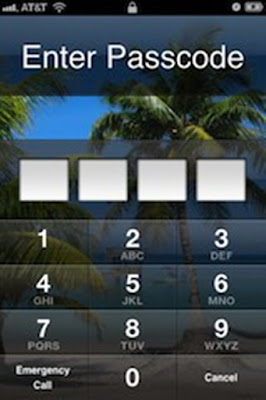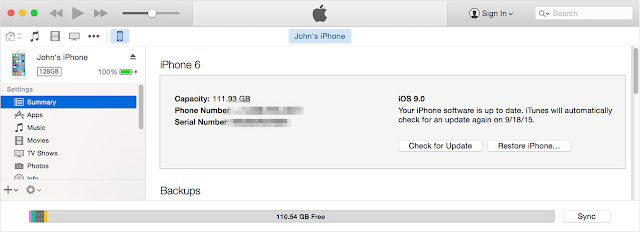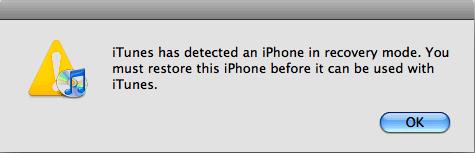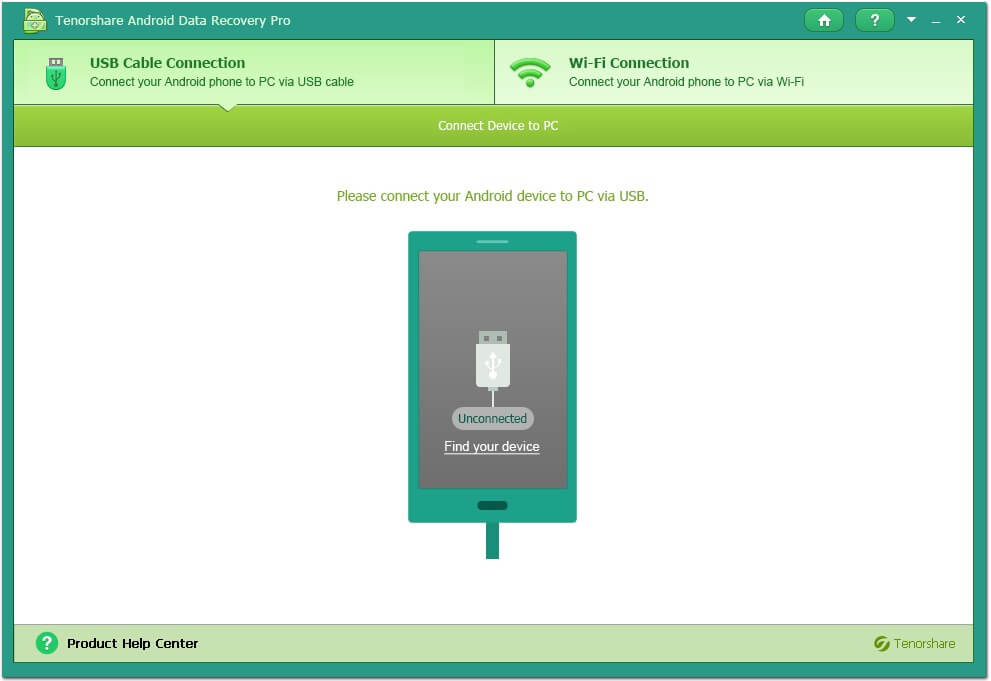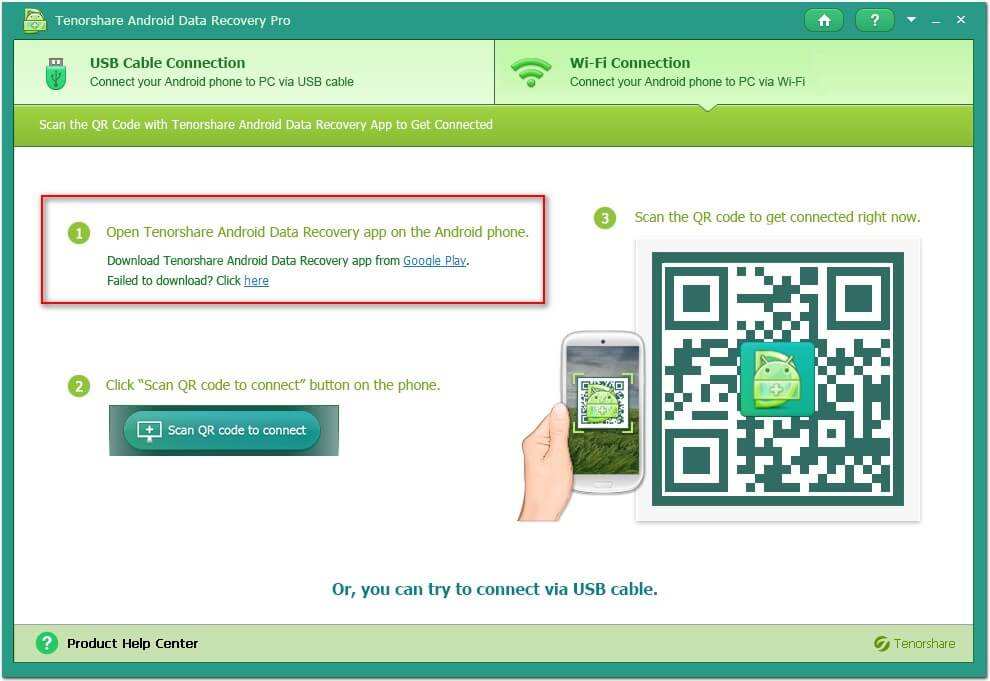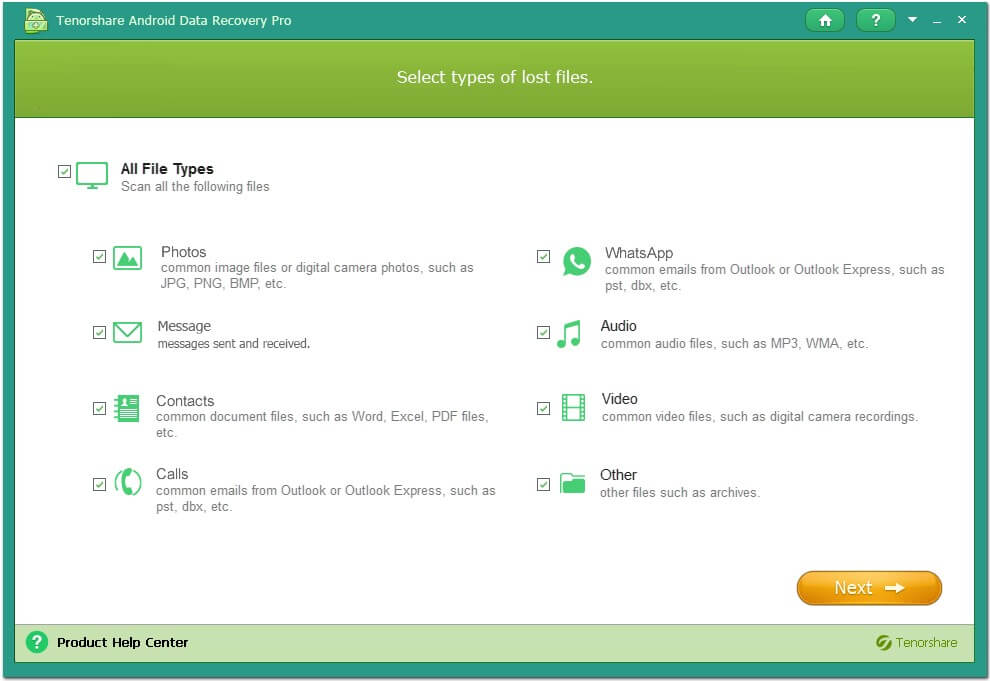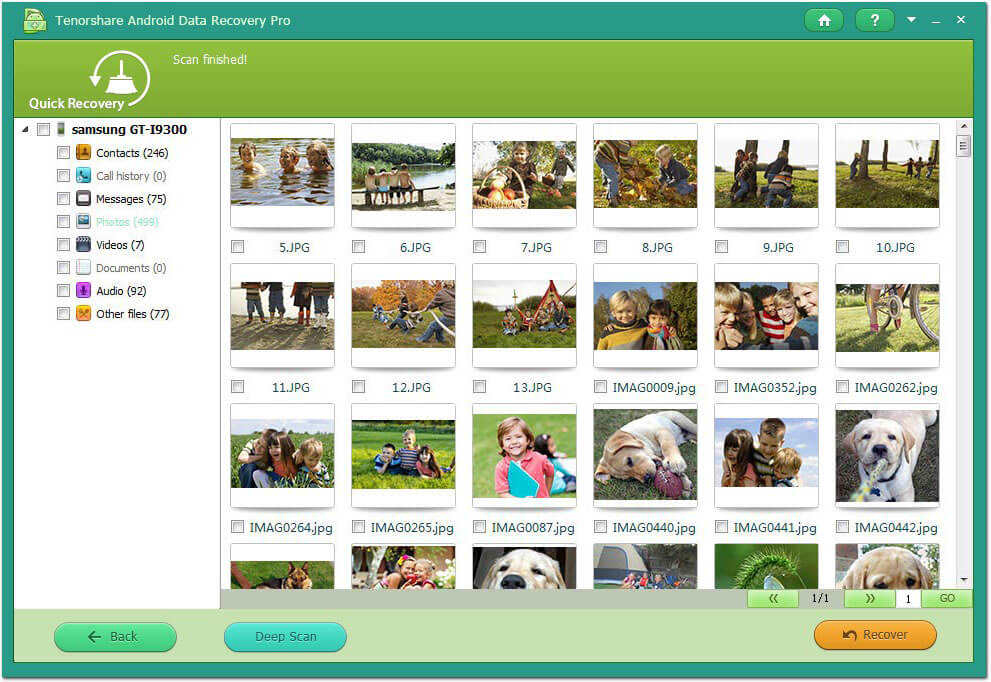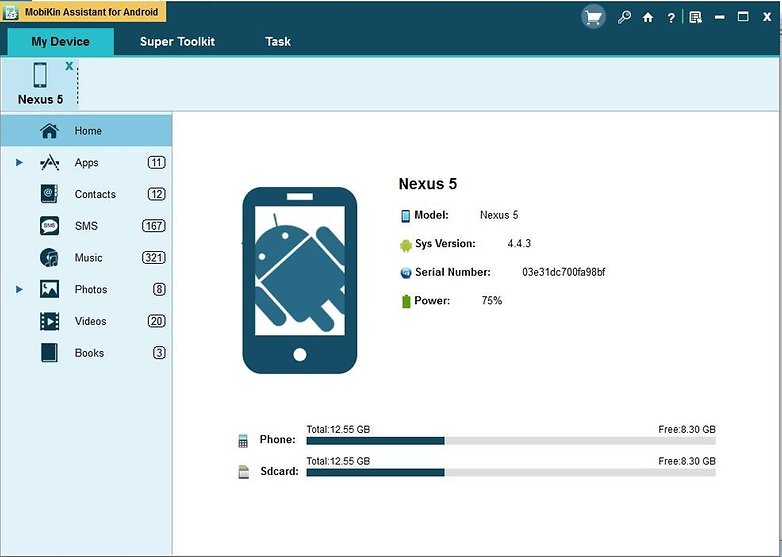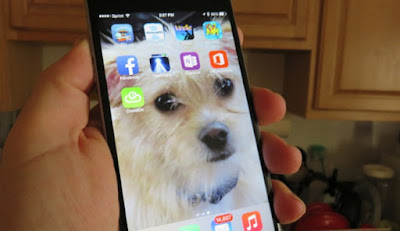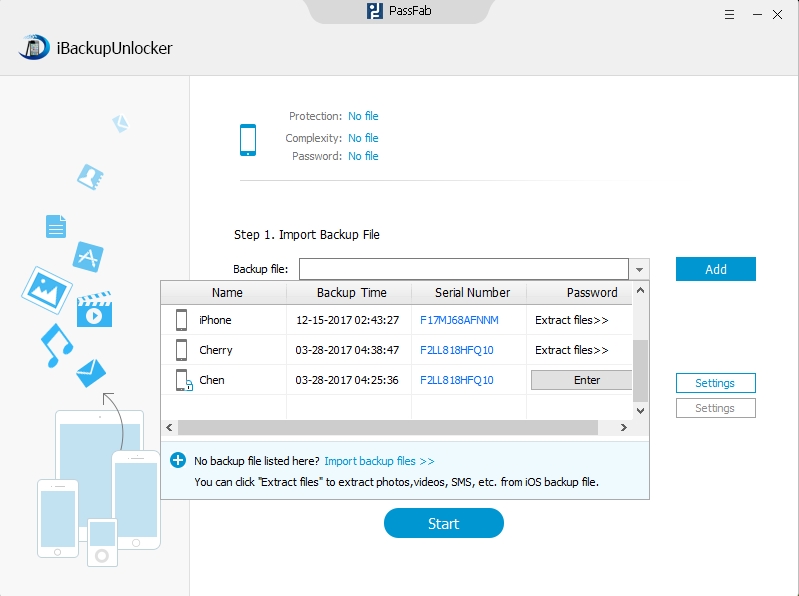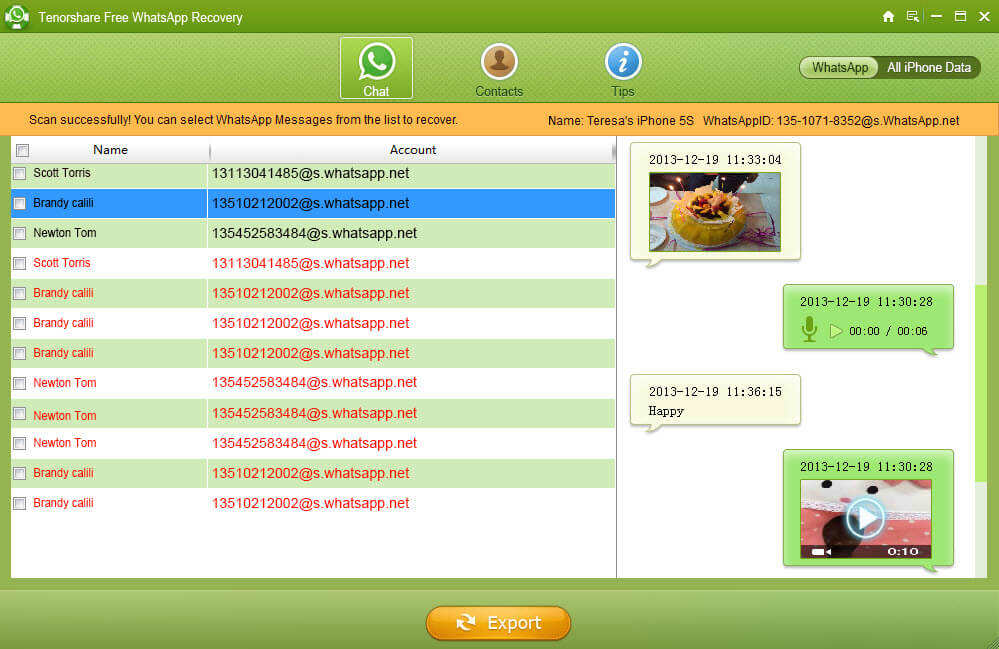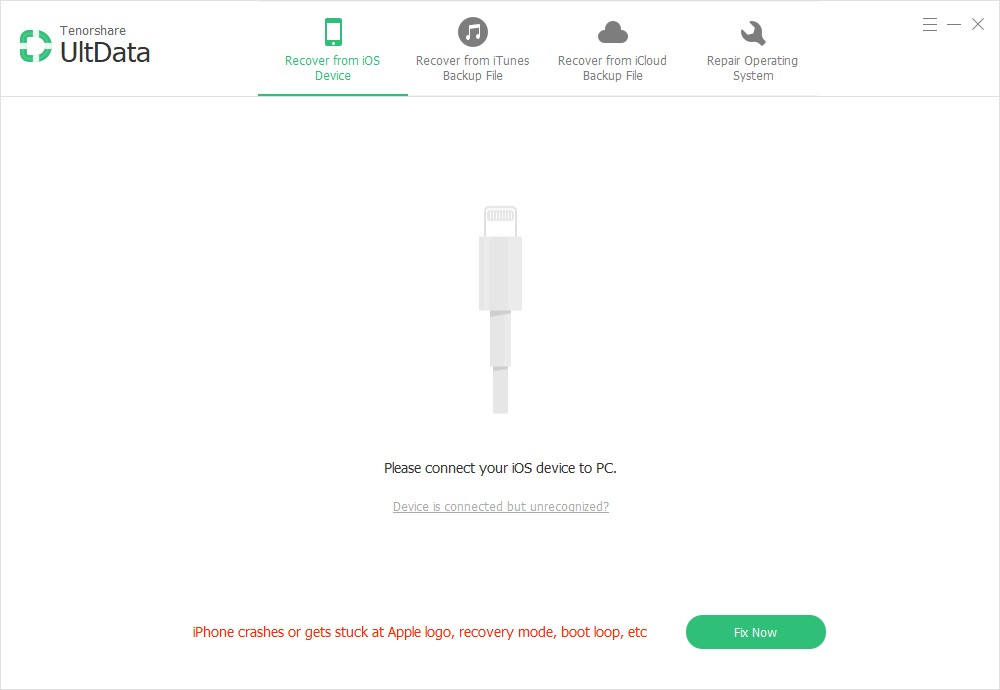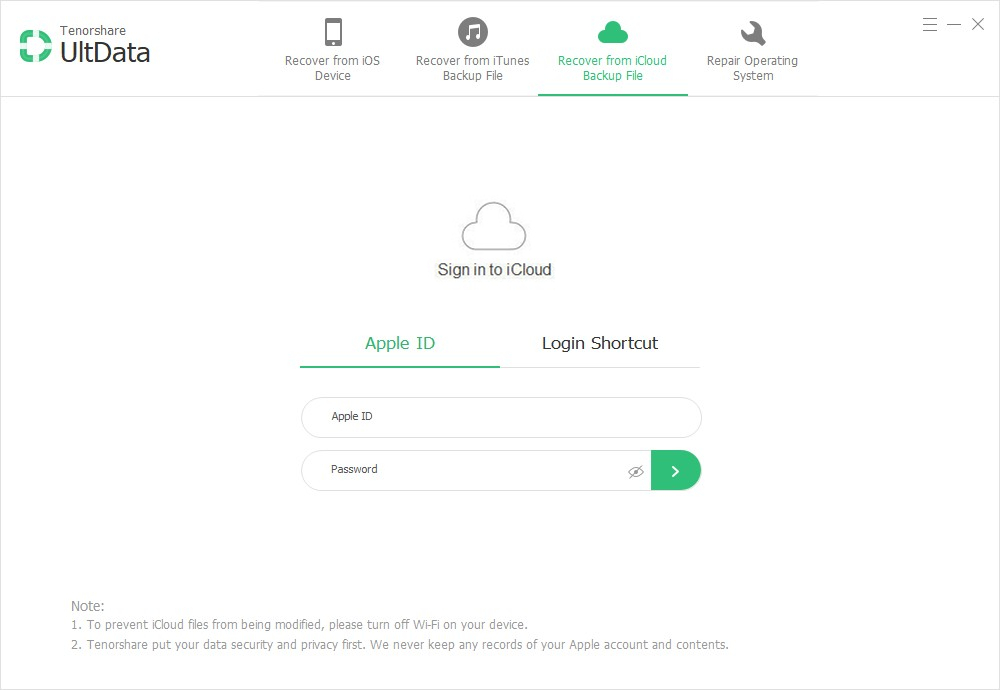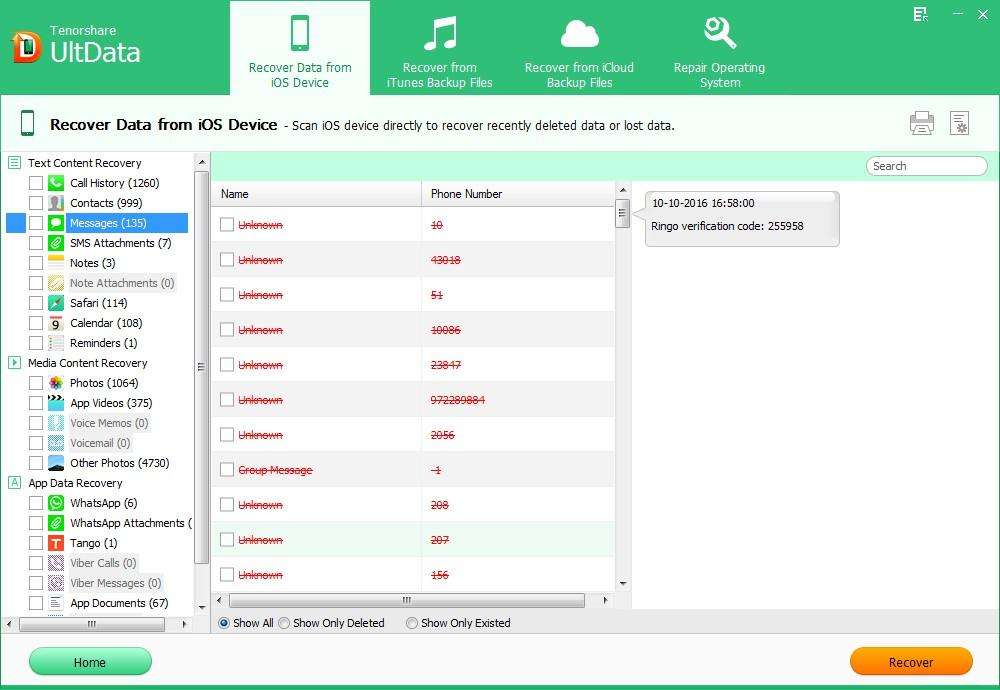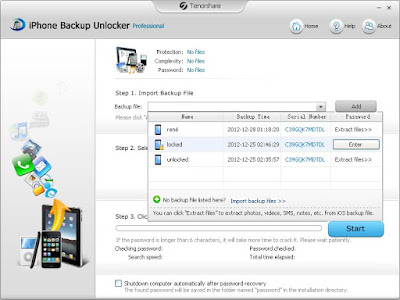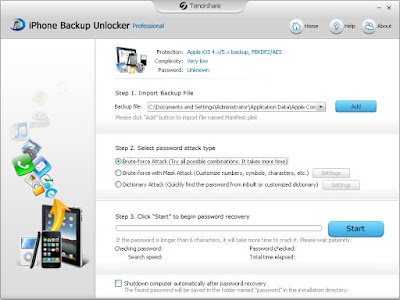This program created by Tenorshare lets you get back your encrypted iOS device backup password in minutes, and there are some points you should know about the application. iPhone Backup Unlocker is a program that uses an intelligent algorithm combinations in which combines uppercase and lowercase letters, numbers, symbols and special characters.
Therefore, if you used a very complex or high security password, the program will take a little longer to find out, but if your password is a few numbers or letters, it will instantly unlock your iPhone/iPad/iPod backup password. In any case, using this program is excellent when you encounter this problem.
Here we will give you the steps to follow so you can use this software to get iOS backup password back without any problem.
Step 1. Import your iTunes backup to iPhone Backup Unlocker: You need to click on the "Add" button to locate the iTunes backup files that exist on the computer. This will do it automatically, but if for some reason it goes blank, you can import them manually. The file to look for is called "Manifest.plist". If you find multiple backups, the program will tell you who it belongs to, the time and date of the backup and the serial number of the iOS device.
Step 2. Select the type of attack that best suits you: this is the time to choose which suits you best to find out the password for the iPhone, iPad or iPod Touch backup.
Brute-force Attack: This is the method that take longer to succeed and testing all combinations of letters, numbers, symbols, among other characters.
Brute-force with Mask attack: This is the most recommended to use, as you can provide some data (if you remember a little about the password) on that password. You can filter combinations by password length, or combinations of uppercase, lowercase, numbers, symbols and special characters.
Dictionary Attack: If you want the program to look for words in the dictionary that incorporates or equally customize this search.
GPU Acceleration: Choose this option if you want to drive a faster search than normal.
Step 3. The last step is the one that requires more patience because it is time that iPhone Backup Unlocker start working and make the combinations needed to show the lost password on iOS backup.
The iTunes backup password will be displayed when the program finishes its formulation. You can go directly to iTunes to enter the password to change your password or perform other actions such as restoring your iOS device.