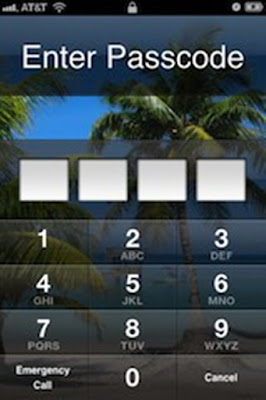
"Help! I can't open my iPhone because I forgot my iPhone 6 passcode. I need to type the passcode to unlock my iPhone, but I can't remember my password now! I am so sad about it. Without the passcode, I have no idea to unlock the lost passcode. OH MY GOD! If I forgot the password, does it mean that I can't continue to use my iPhone 6 forever? Oh no... I don't want to see that things happen. Does anybody get the solution about that? Please tell me... thank you so much! Thanks in advanced!"
As an iPhone user, sometimes in order to protect the personal privacy, you may need to set up a passcode to it. In that case, once anyone wants to use the iPhone, he or she will need to slide the phone screen and type the correct password to unlock it. This is actually a safe measure to protect your smart phone.
However, once we you forgot or lost the passcode, you will have to try your best to unlock it. If you can remind the password, then it is so lucky! But if you can't remind the passcode, what can you do? If you type the wrong passcode for six times, your iPhone will be disabled. Don't worry about it too much! In this post, we will share tricks about how to access an iPhone via iTunes without passcode to you. Be patient to read them.
Trick 1: Access iPhone via iTunes after Restore
Step 1: Connect iPhone to a PC you have ever synced with iTunes before and then launch iTunes.
Step 2: If iTunes asks for a password, you have to try another computer you have synced with, or use the recovery mode in Trick 2.
Step 3: Wait for the iTunes to sync iPhone and then make a backup. And then once the sync and backup have ended, you need to restore your iPhone.
Step 4: When you reach the Set Up screen while restoring your iPhone, you can just restore it from iTunes backup.
Step 5: Select your iPhone in iTunes and then look at the data and size of each backup and then pick the most relevant one.
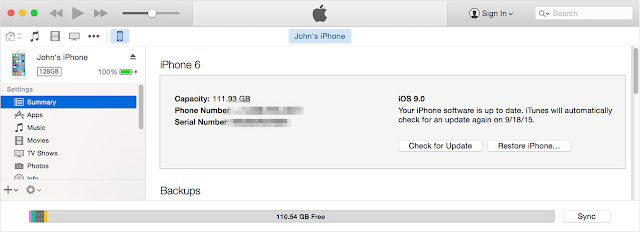
Trick 2: Access iPhone via iTunes after Factory Reset
You can also use iTunes to reset iPhone to its factory setting, to that you can access iPhone without passcode. Just to see the steps as below.
Step 1: Plug USB cable to your Windows or Mac machine and don't connect it to your iPhone.
Step 2: Turn off your iPhone during pressing the Home and Power button. And then connect iPhone to the computer.
Step 3: Continue to press the Home button until you see an alert message in iTunes appears and show you the information that your iPhone is detected in recovery mode.
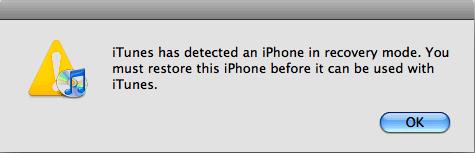
Step 4: Click "OK" button and from iTunes, click "Summary" tab and click the "Restore" button within iTunes.
After that process, iTunes will clear all the iPhone data. But it doesn't matter, no matter it is Windows or Mac, you can still use Data Recovery software for iPhone to recover lost iPhone data easily and quickly.