How Can I disable backup password in iTunes?
Most of us Apple fans, including you, selected to stick to security best practices and set your password on your own iPhone backups to make sure they are encrypted. Twelve months or later you might have upgraded your iPhone to a new version and you would like to transfer your entire data across towards the new phone. You seek to restore from the backup and, you have to recall the password you set before. You attempt every password you might have set but none of them work. You are attempting to get rid of the "Encrypt iPhone Backup" option to help you create a backup without a password, however it asks you for the password and you have to disable the backup password.Now there is the unlocker tool which will help you disable your encrypted backups without worrying about password.
That is with "iPhone Backup Password Recovery".1: Download “iPhone Backup Password Recovery” from site http://www.windowspasswordsrecovery.com/product/iphone-backup-unlocker.htm , and run it. Then software will guide you to find the saved backup file path:
2: Choose your right Attack Type and do the proper settings
3: Disable backup password in iTunes
Well, with the pro tool, you can solve your backup password problem with three easy steps, within minutes and without pro techniques. It has helped me! Also, there is another way, you may have a try! You can create an unencrypted version to utilize to transfer computer data across for your new iPhone:
1. Jailbreak your device. The easiest way to do this is via ailbreakme, or if you have a more specific set of requirements then use Redsn0w or PwnageTool. This will install the hacked AppStore called Cydia.
2. Use Cydia to install OpenSSH and SQLite3
3. Connect your iPhone to a wireless network and ssh to it using Apple's default root password of "alpine"
4. We want to manipulate the keychains that basically store your saved encrypted passwords. Run "cd /var/Keychains" and you will find the keychains SQLite database called "keychain-2.db".
5. Connect to the keychain database by running the command "sqlite3 keychain-2.db"
6. Dump the contents of the table called "genp" by typing the following into the SQLite command prompt "select * from genp;"
7. Find the row containing the text "BackupPassword"
8. Get the RowID from the start of this line. Mine was "54"
9. Delete this row by typing the following into the SQLite command prompt "delete from genp where rowid = 54;" (remember to change 54 to be your own RowID)
10. Plug your iPhone into iTunes, where it will show that you still have a backup password enabled. Deselect the "Encrypt iPhone Backup" option.
11. This will ask you for your password, but don't fret! Type arbitrary text in as your password and hit ok.
At this point your password will be accepted, your backup encryption option will be disabled, and your iPhone will start backing up without encryption.
Well, I did not test the latest method. Do you learn how to disable iTunes backup now? With the iPhone Backup Password Recovery tool will certainly save your time and energy for your backup unlocker!
Recommend video on how to restore iPhone backup from iTunes: http://youtu.be/fACgYRryTTM
Related topics:
Unlock iTunes Backup Password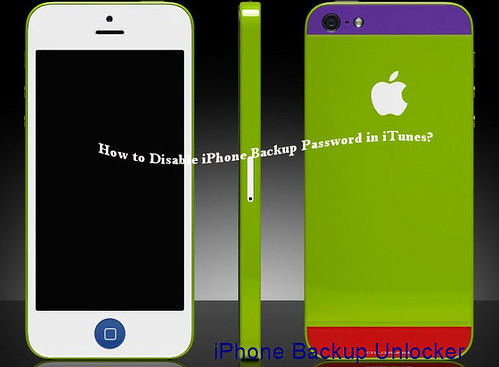
No comments:
Post a Comment