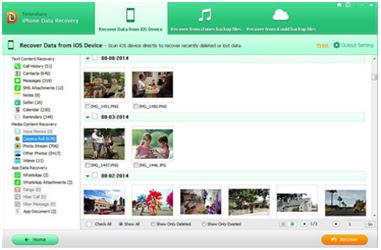Part I: How to create Apple ID account
If you have not yet created your own Apple ID account, you can register one from Apple official webpage. Just Google search keyword “Apple ID register” and then you are about to see the target page, just clicking it and then sign it up.When you see the Apple account manage page, you can click the “create Apple ID” button and then you can begin the process.
It’s worth noticing that when you sign up Apple ID, you have to prepare an email address that you are usual in use, such as your gmail address or yahoo address.
When you sign up Apple ID successfully, you can use it to login iCloud service.
Part 2: How to change iCloud password
What you should prepare is Apple iPhone, no matter it is iPhone 6s plus or iPhone 4. And then in the iCloud under the setting, iPhone will prompt us to login with Apple ID.After you type your Apple ID account, you are going to login iCloud service. When you login it, you can enjoy lots of services, such as memo, calendar alarm, address book, etc.
Now if you want to change iCloud password because of forgetting it, you can visit https://appleid.apple.com/cn on browser from your iPhone. Then click the “reset password” link.
After that, type your iCloud account, which is also Apple account. Then click Next button.
While you see the interface about the ways to change password, you can select one of them. Then click confirm it. Click and go to the next step.
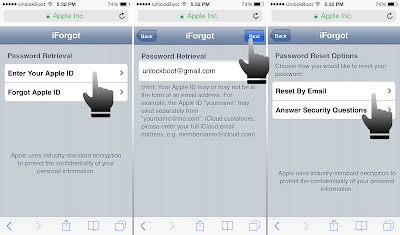
Then the system will prompt that the reset password link has been sent. Then you have to open the email that you used to register the iCloud account. Just click the link and then your iCloud account password is reset successfully.