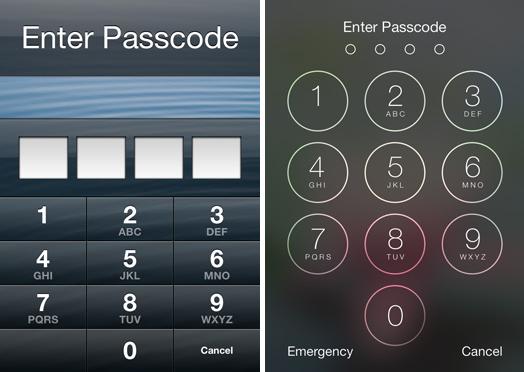
Part1: How to Reset Screen Locked iPhone with iTunes
If you have backup all the data in your iPhone, you can use iTunes to restore your iPhone and then unlock the cell phone without any password. So first of all, you need to connect your iPhone to iTunes that installed in your PC or Mac. When you see the hint as well, click Cancel. PS: If there is a backup password in iTunes and you forgot it, you can use iPhone Backup Unlocker to unlock iPhone backup file password in iTunes in advance.
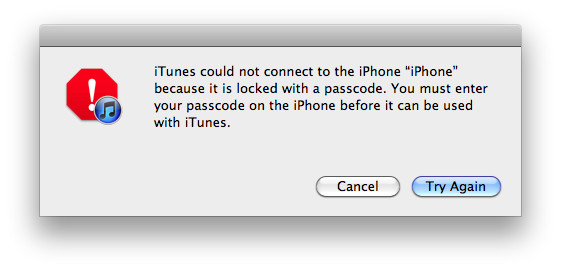
1. Turn off your iPhone.
2. Press and hold the Home button, and while holding the Home button in, hurry up and connect your iPhone to your computer using the USB cord.
3. Continuing holding the Home button until the "Connect to iTunes" screen pops up.
4. iTunes will give you the recovery mode alert.
5. Click "OK" and restore the device.
Part2: How to Reset Screen Locked iPhone without iTunes
If you are disagree with using iTunes to reset screen locked iPhone with iTunes, and then you can also take advantage of Siri to unlock password. To get more detailed step-by-step guide, you can watch the following video from YouTube.
Note: This method can only work to a certain extent, and only if the owner has allowed Siri access when the iPhone is locked.