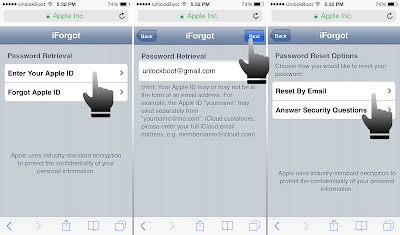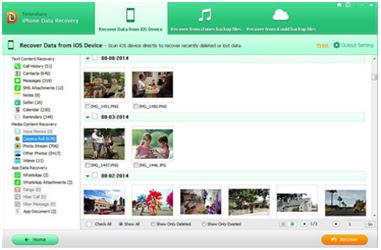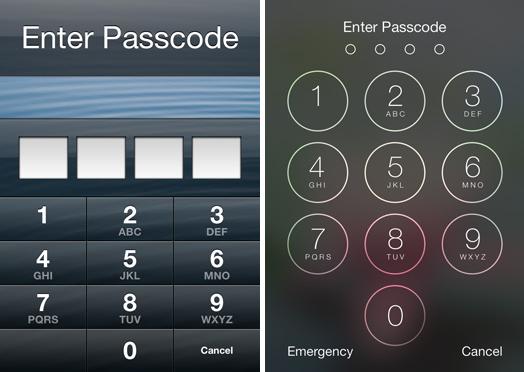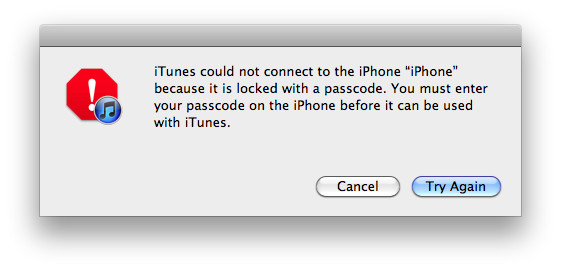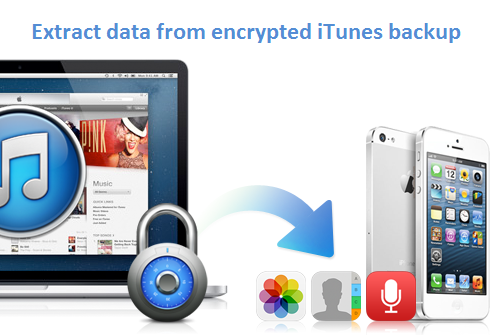It is common that Apple users backup their iPhone, iPad on the PC, but recently you may found that when you want to recover iPhone lost data from iTunes, if you have made a backup with your iPhone or iPad in Windows 10, you can’t find the iPhone backup file location because Windows 10 is a little different from Windows 8/7/Vista.
Here is the iPhone backup location in Windows 10
C:\Users\USER\AppData\Roaming\Apple Computer\MobileSync\Backup
By the way, we also offer the iTunes backup location on Windows 8, Windows 8 and Windows Vista.
In Windows 8: C:\Users\~\AppData\Roaming\Apple Computer\MobileSync\Backup
In Windows 7: C:\Users\uer\AppData\Roaming\Apple Computer\MobileSync\Backup
The location in Windows Vista is same as Windows 7, besides, if you are a Mac user, you can find the iTunes backup files at: ~/Library/Application Support/MobileSync/Backup/
What data you can find in iPhone backup file
- Photos & videos
- Contacts
- SMS & iMessages
- Notes
- Call history
- Voice memo
- Other data from APP
How to recover iPhone lost data from iPhone backup file in Windows 10
If you feel difficult to recover iPhone/iPad lost data from iPhone backup files, you also can try a third-party software to manage you iTunes backup, such as iTunes data recovery from Tenorshare which can extract to recover iPhone data from iTunes backup or iCloud backup file easily and quickly.
- First, download and install iTunes data recovery in your PC(compatible with Windows 10).
- Then, scan the iTunes backup files in Windows 10 and preview them.
- At last, select the data you want, click "Recover" to recover iPhone file.
Now, you know the specific location of iPhone/iPad backup files in Windows 10 and find an excellent solution to recover iPhone/iPad lost data by the use of an iTunes data recovery in Windows 10 with ease.